JAMBOARD
Description of the tool
How to access the website
How it works
Draw: Use a pen, marker, highlighter or brush.
Erase: Erase something you've drawn.
Sticky note: Add a sticky note with text. You can choose from several colors.
Image: Add an image from your device, image search, Google Drive or Photos.
Shapes: Add a circle, square, triangle, diamond, rounded rectangle, half circle, bar or arrow. Choose border color and fill color from the menu bar at the top of the jam.
Text box: Add a box where you can type and format text.
Laser: Use a pointer to emphasize and highlight certain items on the screen when presenting ideas to others.
How it can be used in the classroom
Sticky Note Brainstorming
Jamboard is great for brainstorming. You just give students a topic or a discussion question and let them collaborate. They can contribute by adding stickies or texts. You can divide the frame into two and students can come up with advantages and disadvantages of something, or causes and effects of something. You can also write categories on stickies and invite students to add vocabulary underneath each category.

Small Group Work Activities
When students meet in breakout rooms, Jamboard can be a great place for them to write collaboratively in the following ways:
Collaborative paragraph&essay writing
Collaborative story writing: Students can find images and tell a story. You can add images and have students write stories about them or you can give them the beginning of a story and make them write a story together in groups by adding relevant pictures from Google to make it visually attractive. You can even use stickies for voting.
Creating posters
Use Shapes to Highlight:
When you draw a shape on Jamboard, it allows you to make the borders a different color and set the fill color transparent. In this way, each box with a different border color can stand for something. Students can duplicate the boxes and use them to highlight important parts of the content on the frame. They can use different colored shapes to highlight the important sentences in a paragraph such as highlighting the topic sentence with the blue rectangle. 
Match items:
Any kind of matching, sorting, organizing, categorizing activities can be done easily on Jamboard. You can invite your students to match the vocabulary items with their definitions, or they can match words with pictures.
You can even create categories and ask students to drag and drop items/statements under the correct category.
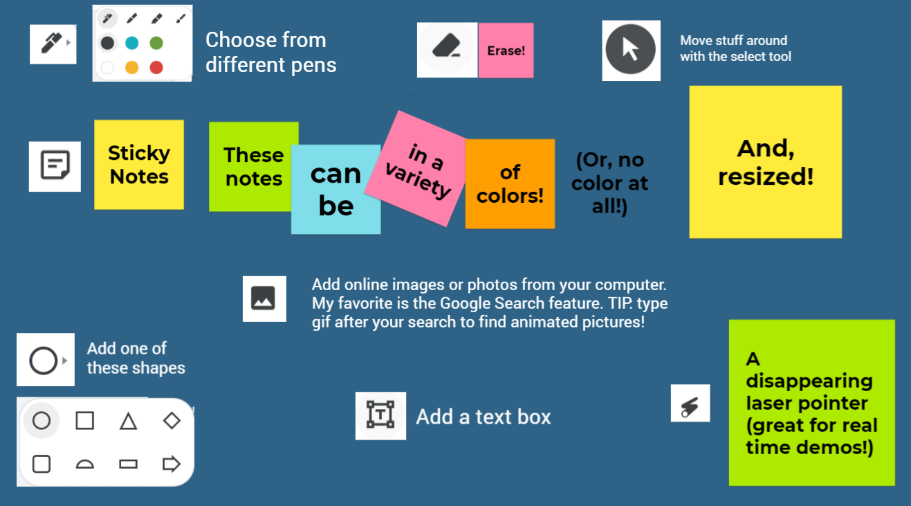

References:
https://ditchthattextbook.com/jamboard/
https://teachers.tech/how-to-use-google-jamboard/
https://www.youtube.com/watch?v=gld2-mzjMu8 (Complete Training in Google Jamboard for Teachers by Russell Stannard)