PADLET
Description of the tool
-
Padlet is an online bulletin board that offers both individual and collaborative learning by posting texts, images, links, documents, videos and voice recordings.
-
Users have an opportunity to practice the language in an authentic and enjoyable way posting notes on a digital wall. The board owner can permit the others to see the postings, as well as comment or vote on them.
-
Placing a password on the wall is an ideal setup for education as only invited members can use the wall after the teachers share the link with them. The users can also customize each Padlet by changing the background, layout, font, and color scheme.
How to access the website
-
Padlet has a free version which limits users to three Padlet boards at a time. The users who want to use this version can always use one of those three, then erase and replace it with a new one to stay under the limit, which is a good option for teachers who only plan to use it occasionally.
How it works
-
Go to padlet.com and create an account. 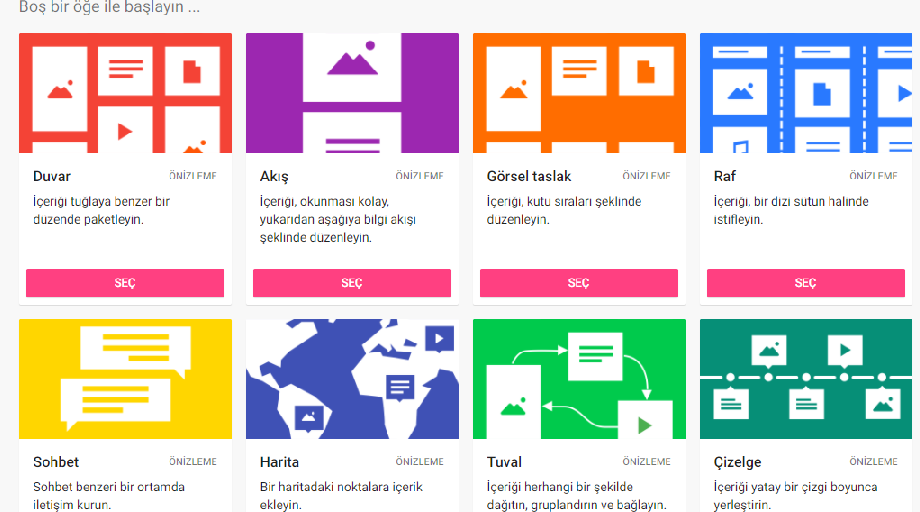
-
Create a new Padlet wall by clicking on Create a New Padlet.
-
Start working on your Padlet wall by clicking the settings icon. Here, the board owner can write the team’s project title and a small description of the project. The Wallpaper and the Layout can also be changed.

-
To add images, videos, audio files, links, or documents, double click anywhere on the board or simply click the plus icon in the lower right corner and add that way.
-
Before sharing the Padlet with the students, click on the share button at the top right. If you want only your students to access it, click on ‘change privacy’ and take a look at the options. Then notice the Visitor Permissions. There are three options here: ‘can read’ ‘can write’ or ‘can edit’. Choose one in accordance with your purpose.
-
To share Padlet, there are a lot of options available. You can copy the link, take it to tinyurl.com, and display the TinyURL on your board (or include it on a worksheet) for all students to log in with. You can also send it directly to your Google Classroom from within Padlet.
-
The students insert the link in the browser or the Padlet app. They can ‘continue as guest’, so they just have to scan the QR code with the Padlet app or type in the URL, without creating an account. Shortly after, they will be directed to your first Padlet board.
How it can be used in the classroom
-
Padlet is a tool that teachers can utilize in classes with different proficiency levels. Students can improve their writing skills (e.g. write a short description of a person you admire) or speaking skills (record yourself telling an anecdote). In addition, Padlet can turn a brainstorming activity into a more fun and collaborative version. Using the tool, all the students type their ideas at the same time related to a topic before a reading or listening text, which helps to activate existing knowledge.
-
Padlet doesn’t provide any content for teachers or students. It is a blank slate where the students and teachers can design and share their own content in the form of posts, audio recordings, videos or documents. Therefore, it might be useful for project work in which students research a topic and then report back on a Padlet. However, the teachers should be aware that the free version allows video files of just 25Mb, so an upgrade is required for bigger projects.
-
Here are some tips for teachers to use Padlet in class
Bell-Ring Activity (as Warm-Up or Pre- Activity)
Ask students the things they remember from the previous day’s lesson such as words, topics or any structures. The created Padlet is going to summarize what still needs to be covered and create a good place for students to review content.
Collaborative notetaking (While-Listening)
While doing a listening activity, students can work together and take notes on a Padlet to produce a resource they can refer to later to answer the questions related to the audio.
Brainstorming on a topic, statement, project or idea
The teacher creates a board and shares it with the students. The board includes a statement about which students have to brainstorm either before a reading or listening text. Students share their ideas and comments. This way, every student can see what the others think. The teacher can discuss a few of the given answers with the whole class.
Exit ticket (Post- Activity for Reflection)
In the last 5 mins of a class, teachers can ask students what they have learned, what didn’t make sense and what questions they still have. Students can answer those questions on a Padlet and refer to it later. This provides an opportunity for students to reflect on their language learning process and for teachers to get immediate feedback.
Interactive storytelling (As a writing prompt)
The teacher creates a story by putting words, images and phrases on a Padlet and asks students how it should go next. Students can type their ideas into the Padlet and continue the story.
Collaborate and Organize (Pre-Writing)
Before writing an essay or a paragraph depending on the level, the teacher asks the groups to research the topic. After the search, each group writes the facts they’ve found on a Padlet in the form of photos, graphs, videos and audio, article links, and anything else that might be useful, which sounds more fun. Then, together with the class, they could organize those facts by moving the notes under titles.

Get to know each other (Ice-breaker)

Padlet is perfect for icebreaker activities. At the very beginning of a class, the teacher asks each student to create their own Padlet, sharing some of their favorite things. It’s a great way to figure out what they have in common.
As another option, the teacher wants each student to post a selfie and add 2 truths and 1 lie about themselves. It’s up to the other students to find out which one is a lie.
Hold a debate
Classroom discussion might be difficult in online learning. Even in a face-to-face class, there’s not enough time for each student’s opinion to be heard. With Padlet, the teachers can post a question, then have students choose a side and collect resources about it. As students review the information posted by others, they can share their own opinions and ask further questions.

REFERENCES
https://ditchthattextbook.com/20-useful-ways-to-use-padlet-in-class-now/
https://padlet.com/
https://www.elo.iastate.edu/resources/instructional-tools/collaborative-tools/padlet/how-to-create-a-padlet-wall/
https://www.weareteachers.com/padlet-for-teachers/